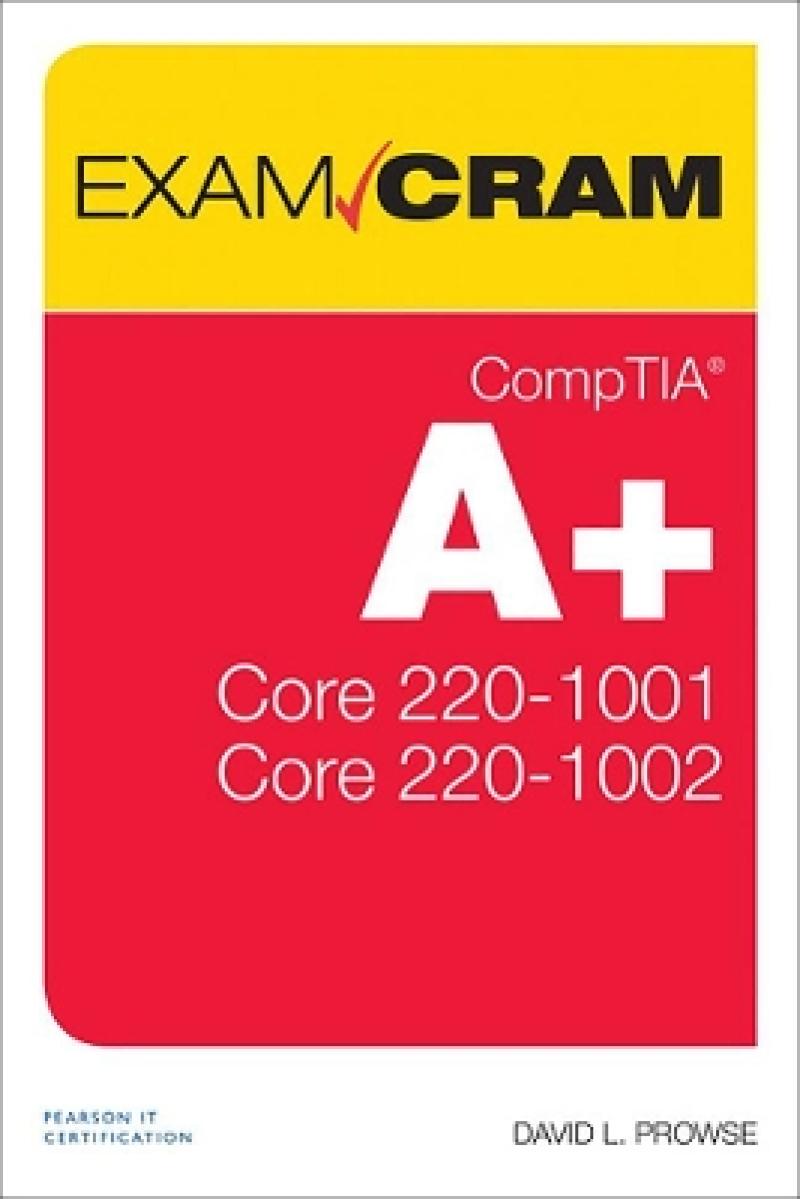This is the perfect study guide to help you pass CompTIA®’s new A+® Core 1 (220-1001) and Core 2 (220-1002) exams. It provides coverage and practice questions for every exam topic, including substantial new coverage of Windows 10, as well as new PC hardware, tablets, smartphones, macOS, Linux, cloud computing, and professional-level networking and security. Extensive prep tools include quizzes, Exam Alerts, our great last-minute Cram Sheet, two full practice exams in the print book and an additional two exams in the test engine, plus complete real-time practice and feedback through Pearson’s state-of-the-art test engine. You’ll also find 14 exclusive Real-World Scenario case studies, all linked to simulations or video on our bonus content site.
Covers the critical information you’ll need to know to score higher on your A+ Core 1 (220-1001) and Core 2 (220-1002) exams!
--Deploy and manage computers running Windows 10/8/7, macOS, Linux, iOS, and Android
--Master and practice the six-step A+ troubleshooting process
--Understand, install, configure, and troubleshoot motherboards, CPUs, and memory
--Test and troubleshoot power-related problems
--Use all forms of storage, including SSDs, optical devices, and RAID systems
--Work effectively with mobile devices, including laptops, tablets, and smartphones
--Configure Windows components and applications, use Windows administrative tools, and optimize Windows systems
--Repair damaged Windows environments and troubleshoot Windows issues
--Install and manage printers and other peripherals
--Understand and work with networks, network hardware, wireless protocols, and cloud technologies
--Install and configure SOHO wired/wireless networks, and troubleshoot connectivity
--Secure desktops and mobile devices, implement authentication methods, prevent malware attacks, and protect data
EXCLUSIVE STATE-OF-THE-ART WEB-BASED TEST ENGINE WITH 320 PRACTICE QUESTIONS!
Make sure you’re 100% ready for the real exam!
--Detailed explanations of correct and incorrect answers
--Multiple test modes
--Random questions and order of answers
--Coverage of each current A+ exam objective
Introduction
PART I: INTRODUCTION TO CORE 1 (220-1001)
Core 1 (220-1001) Domain 1.0: Mobile Devices
Chapter 1 Laptops, Part 1
1.1 — Given a scenario, install and configure laptop hardware and components
Keyboards
Touchpad
Hard Drives
Memory
Smart Card Readers
Optical Drives
Communications
Video
Power
Speaker
System Board and CPU
Fans
Chapter 2 Laptops, Part 2
1.2 — Given a scenario, install components within the display of a laptop
Display Types
Inverter and Backlight
Digitizers and Touchscreens
Webcam and Microphone
Wi-Fi Antenna Connector and Placement
1.3 — Given a scenario, use appropriate laptop features
Special Function Keys
External Monitors
Docking Stations and Port Replicators
Rotating and Removable Screens
Securing Laptops with Cable Locks
Chapter 3 Smartphones, Tablets, and Other Mobile Devices, Part 1
1.4 — Compare and contrast characteristics of various types of other mobile devices
Tablets
Smartphones
Wearable Technology Devices
E-readers
GPS Devices
1.5 — Given a scenario, connect and configure accessories and ports of other mobile devices
Connection Types
Accessories
Chapter 4 Smartphones, Tablets, and Other Mobile Devices, Part 2
1.6 — Given a scenario, configure basic mobile device network connectivity and application support
Enabling Wireless Functions
USB Tethering
Bluetooth
E-mail Configuration
Cellular Radio Technologies
1.7 — Given a scenario, use methods to perform mobile device synchronization
Synchronization Methods
Types of Data to Synchronize and Authentication
Core 1 (220-1001) Domain 2.0: Networking
Chapter 5 Ports, Protocols, and Network Devices
2.1 — Compare and contrast TCP and UDP ports, protocols, and their purpose
TCP vs. UDP
Ports and Protocols
2.2 — Compare and contrast common networking hardware devices
Switches
Routers
Wireless Access Points
Firewalls
Network Interface Cards
Cloud-based Network Controllers
Repeaters
Hubs
Cable/DSL Modems
Bridges
Patch Panels
Power over Ethernet
Ethernet over Power
Chapter 6 SOHO Networks and Wireless Protocols
2.3 — Given a scenario, install and configure a basic wired/wireless SOHO network
Router Setup and Wireless
Access Point Settings
NIC and End-user Device Configuration
IoT Device Configuration
Cable/DSL Modem Configuration
Firewall Settings and Additional Configurations
Configuring Wireless Encryption
2.4 — Compare and contrast wireless networking protocols
802.11 Wireless
RFID
Zigbee and Z-Wave
Chapter 7 Networked Hosts and Network Configuration
2.5 — Summarize the properties and purposes of services provided by networked hosts
Server Roles
Internet Appliances
Embedded/Legacy Systems
2.6 — Explain common network configuration concepts
Configuring IPv4
Configuring IPv6
VLANs
VPNs
Chapter 8 Network Types and Networking Tools
2.7 — Compare and contrast Internet connection types, network types, and their features
Network Types
Internet Connection Types
2.8 — Given a scenario, use appropriate networking tools
Network Cabling Tools
Wi-Fi Analyzers
Core 1 (220-1001) Domain 3.0: Hardware
Chapter 9 Cables and Connectors
3.1 — Explain basic cable types, features, and their purposes
3.2 — Identify common connector types
Network Cables
Video Cables and Connectors
Multipurpose Cables and Connectors
Hard Drive Cables and Connectors
Adapters
Chapter 10 RAM and Storage
3.3 — Given a scenario, install RAM types
RAM Types
Installing RAM
RAM Technologies
3.4 — Given a scenario, select, install and configure storage devices
SATA
Magnetic Hard Drives
Solid-State Drives
RAID
Flash
Optical Drives
Chapter 11 Motherboards and Add-on Cards
3.5 — Given a scenario, install and configure motherboards, CPUs, and add-on cards
Motherboard Form Factors and Connectors
Expansion Cards
More Ports and Connectors
BIOS/UEFI Settings
The POST
Chapter 12 CPUs
3.5 — Given a scenario, install and configure motherboards, CPUs, and add-on cards
CPU Features
CPU Compatibility
Power Consumption
Cooling Mechanisms
Installing CPUs
Chapter 13 Peripherals and Power
3.6 — Explain the purposes and uses of various peripheral types
Input Devices
Output Devices
Hybrid I/O Devices and Others
3.7 — Summarize power supply types and features
Planning Which Power Supply to Use
Installing the Power Supply
Chapter 14 Custom PCs and Common Devices
3.8 — Given a scenario, select and configure appropriate components for a custom PC configuration to meet customer specifications or needs
Graphic/CAD/CAM Design Workstation
Audio/Video Editing Workstation
Virtualization Workstation
Gaming PC
Network-Attached Storage Device
Thin Client
Standard Thick Client
3.9 — Given a scenario, install and configure common devices
Desktop Devices and Settings
Laptop Configurations and Settings
Chapter 15 Printers and Multifunction Devices
3.10 — Given a scenario, configure SOHO multifunction devices/printers and settings
Printer Configuration Settings
Local Versus Network Printers
3.11 — Given a scenario, install and maintain various print technologies
Types of Printers
Virtual Printing
Printer Installation and Drivers
Core 1 (220-1001) Domain 4.0: Virtualization and Cloud Computing
Chapter 16 Cloud Computing and Client-side Virtualization
4.1 — Compare and contrast cloud computing concepts
Common Cloud Models
Cloud Computing Concerns
4.2 — Given a scenario, set up and configure client-side virtualization
Purpose of Virtual Machines
Hypervisors
Examples of Virtual Machine Software
Virtual Machine Requirements
Core 1 (220-1001) Domain 5.0: Hardware and Network Troubleshooting
Chapter 17 Computer Troubleshooting 101
5.1 — Given a scenario, use the best practice methodology to resolve problems
Step 1: Identify the Problem
Step 2: Establish a Theory of Probable Cause (Question the Obvious)
Step 3: Test the Theory to Determine Cause
Step 4: Establish a Plan of Action to Resolve the Problem and Implement the Solution
Step 5: Verify Full System Functionality and, If Applicable, Implement Preventive Measures
Step 6: Document Findings, Actions, and Outcomes
Chapter 18 Troubleshooting Motherboards, CPUs, RAM, and Power
5.2 — Given a scenario, troubleshoot problems related to motherboards, RAM, CPUs, and power
Troubleshooting Motherboards
Troubleshooting CPUs
Troubleshooting RAM
Troubleshooting Power Supply Issues
Heating and Cooling
Chapter 19 Troubleshooting Hard Drives and RAID Arrays
5.3 — Given a scenario, troubleshoot hard drives and RAID arrays
Troubleshooting Hard Drives
Troubleshooting RAID Arrays
Chapter 20 Troubleshooting Video Issues and Mobile Devices
5.4 — Given a scenario, troubleshoot video, projector, and display issues
Video Troubleshooting
5.5 — Given a scenario, troubleshoot common mobile device issues while adhering to the appropriate procedures
Mobile Device Display Troubleshooting
Mobile Device Overheating
More Mobile Device Troubleshooting
Disassembling Processes for Proper Reassembly
Chapter 21 Troubleshooting Printers
5.6 — Given a scenario, troubleshoot printers
Troubleshooting Printers
Print Jobs and the Print Spooler
Chapter 22 Troubleshooting Wired and Wireless Network Problems
5.7 — Given a scenario, troubleshoot common wired and wireless network problems
Troubleshooting Common Symptoms
A+ Core 1 (220-1001) Practice Exam
PART II: INTRODUCTION TO CORE 2 (220-1002)
Core 2 (220-1002) Domain 1.0: Operating Systems
Chapter 23 Operating System Types and Windows Versions
1.1 — Compare and contrast common operating system types and their purposes
Workstation Operating Systems
32-Bit Versus 64-Bit
Smartphone and Tablet Operating Systems
Vendor-Specific Limitations
Compatibility Concerns Between Operating Systems
1.2 — Compare and contrast features of Microsoft Windows versions
Windows 7
Windows 8 and 8.1
Windows 10
Windows User Interfaces and Components
Chapter 24 Operating System Installation
1.3 — Summarize general OS installation considerations and upgrade methods
Boot Methods
Types of Installations
Partitioning
File System Types and Formatting
More OS Installation Considerations
Chapter 25 Microsoft Command Line Tools
1.4 — Given a scenario, use appropriate Microsoft command line tools
Command Prompt Basics
Navigating and Working with Directories and Files in the Command Prompt
Partitioning and File System-based Commands
Chkdsk and SFC
Networking Commands
Advanced Commands
Chapter 26 Microsoft Operating System Features and Tools, Part 1
1.5 — Given a scenario, use Microsoft operating system features and tools
Administrative Tools
System Configuration/MSConfig
Task Manager
Chapter 27 Microsoft Operating System Features and Tools, Part 2
1.5 — Given a scenario, use Microsoft operating system features and tools
Disk Management
System Utilities
Chapter 28 Windows Control Panel Utilities
1.6 — Given a scenario, use Microsoft Windows Control Panel utilities
Internet Options
Display
User Accounts
Folder Options
Performance (Virtual Memory)
Power Management
Credential Manager
Programs and Features
Program Compatibility
Devices and Printers
Sound
Troubleshooting
Sync Center
Chapter 29 Windows Networking and Application Installatio
1.8 — Given a scenario, configure Microsoft Windows networking on a client/desktop
Workgroup, HomeGroup, and Domain
Sharing Resources and Making Network Connections
Establishing Networking Connections
Proxy Settings
Configuring an Alternate IP Address in Windows
Network Card Properties
1.7 — Summarize application installation and configuration concepts
Application Requirements
Method of Installation and Deployment
User Permissions
Security Considerations
Chapter 30 Linux and macOS Tools
1.9 — Given a scenario, use features and tools of the macOS and Linux client/desktop operating systems
macOS
Linux
Core 2 (220-1002) Domain 2.0: Security
Chapter 31 Physical and Logical Security
2.1 — Summarize the importance of physical security measures
Physical Locks
Entry Systems
Biometrics
Protecting Data Physically
2.2 — Explain logical security concepts
Authentication
Principle of Least Privilege
Active Directory
Firewalls
VPN
Additional Security Considerations in Windows
Chapter 32 Wireless Security, Malware, and Social Engineering
2.3 — Compare and contrast wireless security protocols and authentication methods
Wireless and Encryption Protocols
2.4 — Given a scenario, detect, remove, and prevent malware using appropriate tools and methods
Malicious Software Types
Preventing Malicious Software
2.5 — Compare and contrast social engineering, threats, and vulnerabilities
Phishing
Shoulder Surfing
Piggybacking/Tailgating
Dumpster Diving
Impersonation
Additional Attacks and Security Vulnerabilities
Chapter 33 Windows Security Settings and Best Practices
2.6 — Compare and contrast the differences of basic Microsoft Windows OS security settings
Users and Groups
Permissions
File Security
2.7 — Given a scenario, implement security best practices to secure a workstation
Usernames and Passwords
Password Policies
Account Management
Disabling AutoPlay/Autorun
Chapter 34 Mobile Device Security
2.8 — Given a scenario, implement methods for securing mobile devices
Screen Locks
Authenticator Applications
Theft and Loss of Mobile Devices
Compromised and Damaged Devices
Policies and Procedures
Chapter 35 Data Destruction and SOHO Security
2.9 — Given a scenario, implement appropriate data destruction and disposal methods
Formatting Drives
Overwriting Drives
Clear
Purge
Destroy
2.10 — Given a scenario, configure security on SOHO wireless and wired networks
Changing Default Passwords
Wireless-Specific Security Settings
Enabling MAC Filtering
Assigning Static IP Addresses
Disabling Physical Ports and Physical Security
Content Filtering/Parental Controls
A Final Word on SOHO Routers
Core 2 (220-1002) Domain 3.0: Software Troubleshooting
Chapter 36 Troubleshooting Microsoft Windows
3.1 — Given a scenario, troubleshoot Microsoft Windows OS problems
Windows Recovery
Boot Errors
Improper and Spontaneous Shutdowns
Stop Errors
Restoring Windows
Common Windows Symptoms and Solutions
Chapter 37 Troubleshooting PC Security Issues and Malware Removal
3.3 — Given a scenario, use best practice procedures for malware removal
3.2 — Given a scenario, troubleshoot and resolve PC security issues
The CompTIA A+ Seven-Step Malware Removal Procedure
Malware Removal Scenario
Symptoms of Viruses
Symptoms of Spyware
Preventing and Troubleshooting Spam
Hijacked E-mail
More Symptoms of PC Security Issues and Potential Solutions
Chapter 38 Troubleshooting Mobile Operating Systems
3.4 — Given a scenario, troubleshoot mobile OS and application issues
3.5 — Given a scenario, troubleshoot mobile OS and application security issues
Wi-Fi Troubleshooting
Bluetooth Troubleshooting
Troubleshooting E-mail Connections
Troubleshooting and Stopping Applications
Initiating Resets
Additional Mobile Device Troubleshooting
Mobile Device Application and OS Troubleshooting
External Monitor Issues
Troubleshooting Mobile Device Security Issues
Core 2 (220-1002) Domain 4.0: Operational Procedures
Chapter 39 Documentation, Change Management, and Disaster Recovery
4.1 — Compare and contrast best practices associated with types of documentation
Network Topology Diagrams
Knowledge Bases/Articles
Incident Documentation
Compliance and Regulatory Policy
Acceptable Use Policy
Password Policy
Inventory Management
4.2 — Given a scenario, implement basic change management best practices
4.3 — Given a scenario, implement basic disaster prevention and recovery methods
Backup and Recovery
Cloud Storage vs. Local Storage Backups
Account Recovery Options
Chapter 40 Safety Procedures and Environmental Controls
4.4 — Explain common safety procedures
ESD Prevention and Equipment Grounding
Electrical Safety
Electrical Fire Safety
Physical Safety
4.5 — Explain environmental impacts and appropriate controls
Temperature, Humidity, and Air
MSDS and Disposal
Power Devices
Surge Protectors
Uninterruptible Power Supplies
Chapter 41 Incident Response, Communication, and Professionalism
4.6 — Explain the processes for addressing prohibited content/activity, and privacy, licensing, and policy concepts
Incident Response
Licensing/DRM/EULA
Regulated Data
4.7 — Given a scenario, use proper communication techniques and professionalism
Communication Techniques and Professionalism
Chapter 42 Basic Scripting and Remote Access Technologies
4.8 — Identify the basics of scripting
Basic Data Types
Basic Script Constructs
Environment Variables
Comment Syntax
Script File Types
4.9 — Given a scenario, use remote access technologies
Remote Desktop
SSH
More Third-Party Tools
A+ Core 2 (220-1002) Practice Exam
Chapter 43 Getting Ready for the Exams, and Farewell
Getting Ready for the Exams
Tips for Taking the Real Exams
General Practices for Taking Exams
Smart Methods for Difficult Questions
Wrapping Up the Exam
Beyond the CompTIA A+ Certification
9780789760579 TOC 7/8/2019
This is the perfect study guide to help you pass CompTIA®’s new A+® Core 1: 220-1001 and Core 2: 220-1002 exams. It provides coverage and practice questions for every exam topic, including substantial new coverage of Windows 10, as well as new PC hardware, tablets, smartphones, macOS, Linux, cloud computing, and professional-level networking and security. Extensive prep tools include quizzes, Exam Alerts, our great last-minute Cram Sheet, two full practice exams in the print book and an additional two exams in the test engine, plus complete real-time practice and feedback through Pearson’s state-of-the-art test engine. You’ll also find fourteen exclusive Real World Scenario case studies, all linked to simulations or video on our bonus content site.
Covers the critical information you’ll need to know to score higher on your A+ Core 1 (220-1001) and Core 2 (220-1002) exams!
Deploy and manage computers running Windows 10/8/7, macOS, Linux, iOS, and Android
Master and practice the six-step A+ troubleshooting process
Understand, install, configure, and troubleshoot motherboards, CPUs, and memory
Test and troubleshoot power-related problems
Use all forms of storage, including SSDs, optical devices and RAID systems
Work effectively with mobile devices, including laptops, tablets and smartphones
Configure Windows components and applications, use Windows administrative tools, and optimize Windows systems
Repair damaged Windows environments and troubleshoot Windows issues
Install and manage printers and other peripherals
Understand and work with networks, network hardware, wireless protocols, and cloud technologies
Install and configure SOHO wired/wireless networks and troubleshoot connectivity
Secure desktops and mobile devices, implement authentication methods, prevent malware attacks, and protect data
EXCLUSIVE STATE-OF-THE-ART WEB-BASED TEST ENGINE WITH 320 PRACTICE QUESTIONS!
Make sure you’re 100% ready for the real exam!
Detailed explanations of correct and incorrect answers
Multiple test modes
Random questions and order of answers
Coverage of each current A+ exam objective
- Fully revised for the new objectives announced by CompTIA
- Gain exclusive access to an innovative web-delivered test engine that provides testing practice and preparation feedback
- Review A+ exam topics with the popular Cram Sheet and the other book features
Produktdetaljer
Om bidragsyterne
David L. Prowse is the author of more than a dozen computer training books and video products. He has worked in the computer field for 25 years and loves to share his experience through teaching and writing.
He runs the website https://dprocomputer.com, where he gladly answers questions from readers and students.